 Flickr photo by ShellyS
Flickr photo by ShellyS
Welcome to the new school year. I’m still shaking my head about where the summer went. I’m also still grinding gears from vacation last week, but despite those issues, I’m very excited about 2010/11 at UMW. While perusing my RSS feed today, Lifehacker reminded me about Evom, a Mac only (sorry) video converter that is super slick and easy. If it were on the PC it could be the one program I would recommend to do a myriad of tasks.
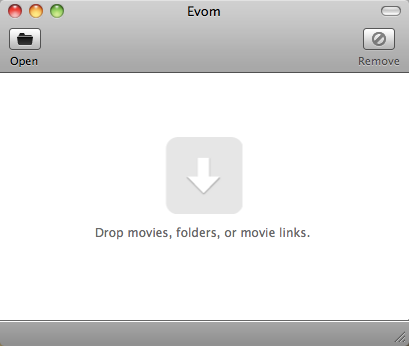
Evom comes from a company called Little App Factory, makers of the Mac DVD ripping software RipIt! I don’t know where the name Evom came from, but the program works great. It converts many types of videos, and uses the ffmpeg engine to perform its magic. The beauty of the program is the ease in which it gets video into the right configuration for Apple devices. You drag a file from your hard drive into the interface and you get asked which device you want to prepare the file for.
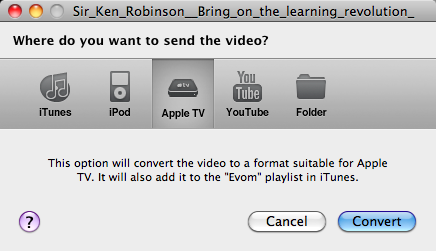
Choosing the iTunes or iPod buttons gives you the option convert the video, or to ditch the video and just save as an MP3 audio file, so it’s handy for ripping audio from video files. You can also prepare videos for an Apple TV (and therefore iPad), or for uploading to YouTube. It’ll even take care of the uploading part (supply your YouTube credentials). You also have the option to simply save the file to a folder anywhere on your computer.
OK. So lots of converters do similar things to Evom. Big deal. Well, for me the big deal is that it can also convert videos that are ON YouTube. If you’re using Safari or Firefox, simply drag the YouTube link from the address bar to the Evom window, and then choose your destination. The downloading and conversion can take a while, depending on connection speed, length of the video, etc., but it all happens in the background. So it’s YouTube to iPod, or iPhone, or iPad, or Apple TV, or to PowerPoint or Keynote, in minimal steps.
One wrench in the works, and it’s not Evom’s fault, is that the Google Chrome browser doesn’t allow the dragging of links into the Evom window. I don’t know what prevents this, but there’s a simple solution. Simply copy the link, with a Command-c shortcut, or by clicking the Edit menu and Copy, then paste the link into Evom (use Command-p or choose Edit>Paste in Evom). Since Google Chrome still does not have a YouTube downloader extension, this is a great solution for grabbing those videos.
One final word about Evom. It’s free!
I know.
You’re welcome.
Standard disclaimer about grabbing YouTube videos or ripping audio from files. Remember there are copyright issues.
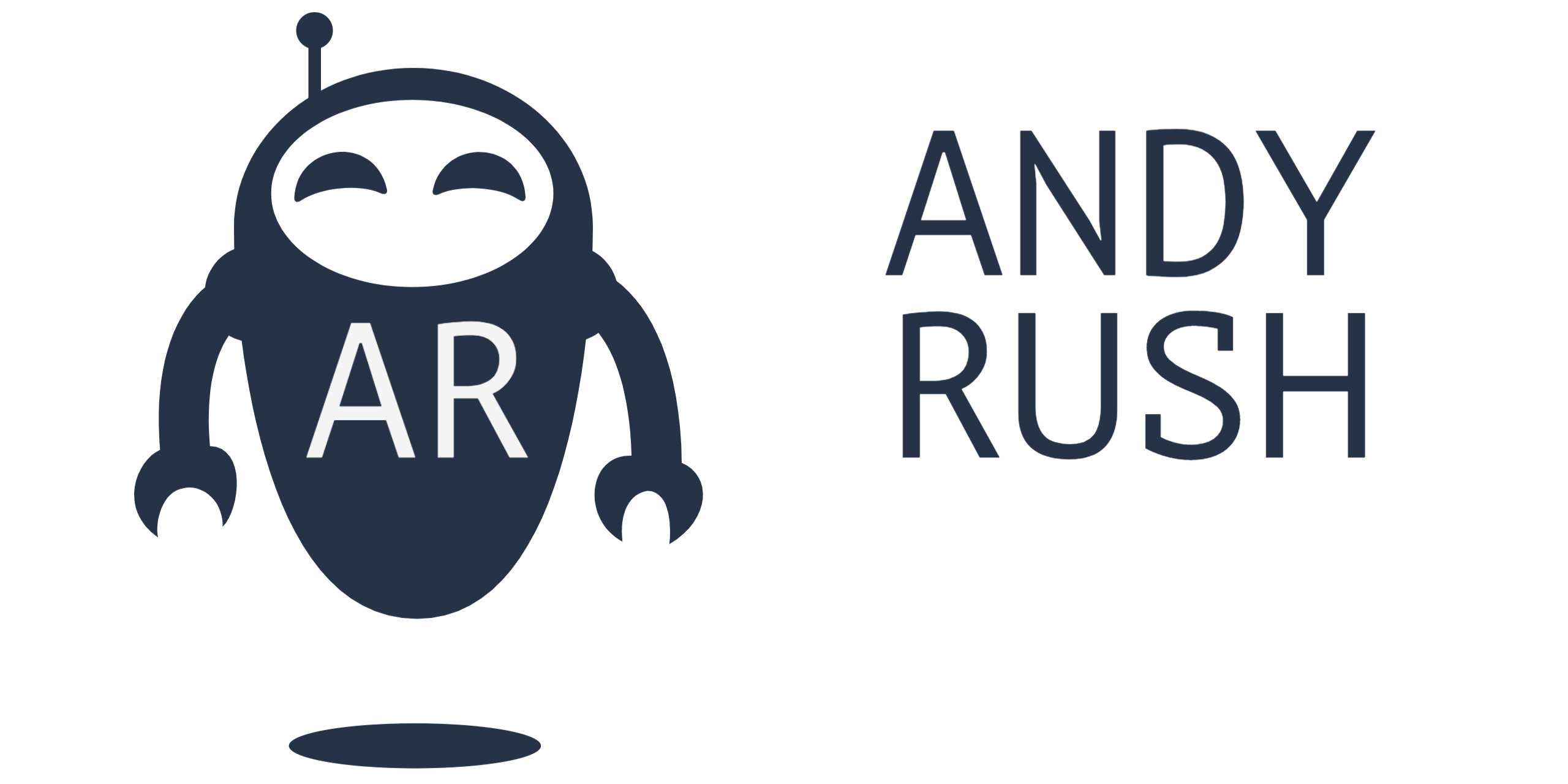
9 Responses
.won ti gnidaolnwod ma I
(I am downloading it now.)
Thanks Andy, that’s the find of the week! Like you, I’ve done this about 80 different ways, always looking for a slightly better one.
@cogdog – you can ask any of my colleagues, that one of the principles that I hold most dear is the one that acknowledges the power of goofing off!
Love the program. The one thing that frustrates me about it is the random string of characters it uses for the file names. When batching a bunch of tv shows, it is a headache to try to rename them all.