I used to write a lot of posts about tools I have been using. Back when I did that I was using Windows computers. I tried to be conscious of Mac users and not recommend too many programs that were Windows only. Now that I’m on a Mac, I think about it the other way around. There is great software for the Mac. So much so now that I can’t think of anything on Windows that the Mac doesn’t do better. OK, maybe certain games, but I’m not that much of a gamer and there have been great strides made of late. Even one of the last holdouts of Windows only software that is considered truly great is Sound Forge by Sony (formerly Sonic Foundry). Recently Sony made the announcement that it’s coming to the Mac.
So I’m a bit premature talking about Skitch and Windows , but I’ve got this sneaking suspicion that it’s imminent [UPDATE – it’s here for Windows]. So what is Skitch?
Well it’s a program that was recently bought by the folks at Evernote. If you’re not familiar with Evernote, then you’re missing something special in and of itself. Skitch though is a screen capture program that I think is pretty special. Now the Mac is known for having a pretty good screen capture program built in, and when combined with the built-in Preview program there’s a decent system for managing screenshots to use in documentation or to send in an email to your family member who needs to see a picture to understand how something works.
A program needs to be really extraordinary to replace a pretty good built-in program. Skitch is one of those programs. Let me tell you about why it’s extraordinary. I’ll leave aside the integration with Evernote (using the Sharing feature), but that’s just one very cool aspect. No, Skitch’s functionality is truly great. Let’s say you need a screenshot for a blog post. There’s a feature in Skitch that makes it so easy to get those types of graphics into those websites.
There, I just did it. You simply click the insert image button in a WordPress post, go snap a screenshot in Skitch, and then drag the “Drag Me” tab into the WordPress “add media” window. There’s no extra steps of saving the screenshot to your hard drive, then finding and uploading. If you save your images to Flickr, you can use the same procedure. Just drag the “Drag Me” tab into the Flickr uploader window and it’s soon in your photo stream.
By the way, I’m listening to some music on Spotify as I write this. Wanna see? Here let me drag an image in . . .
It’s just that easy (click the image above to see the larger version).
Skitch is also great at annotation. So where is the “Insert image” button in the WordPress editor? Let me show you.
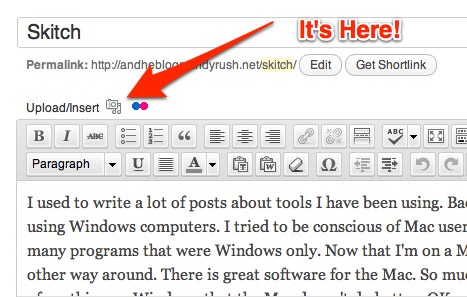
I could do this all day, and if I had to, Skitch would keep me from tearing my hair out because it’s just so easy (almost fun). It’s completely appropriate that Skitch’s icon is a great big heart! We’ll be talking more about Skitch at the UMW New Media Center, and hopefully soon I’ll update both posts to say that Skitch for Windows is here, but I can’t contain myself any longer and I had to show you Skitch NOW!
Here’s a quick screencast demonstration of Skitch and the “Drag Me” feature.
Skitch from umwnewmedia on Vimeo.

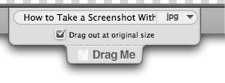
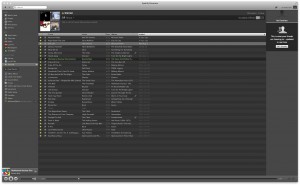
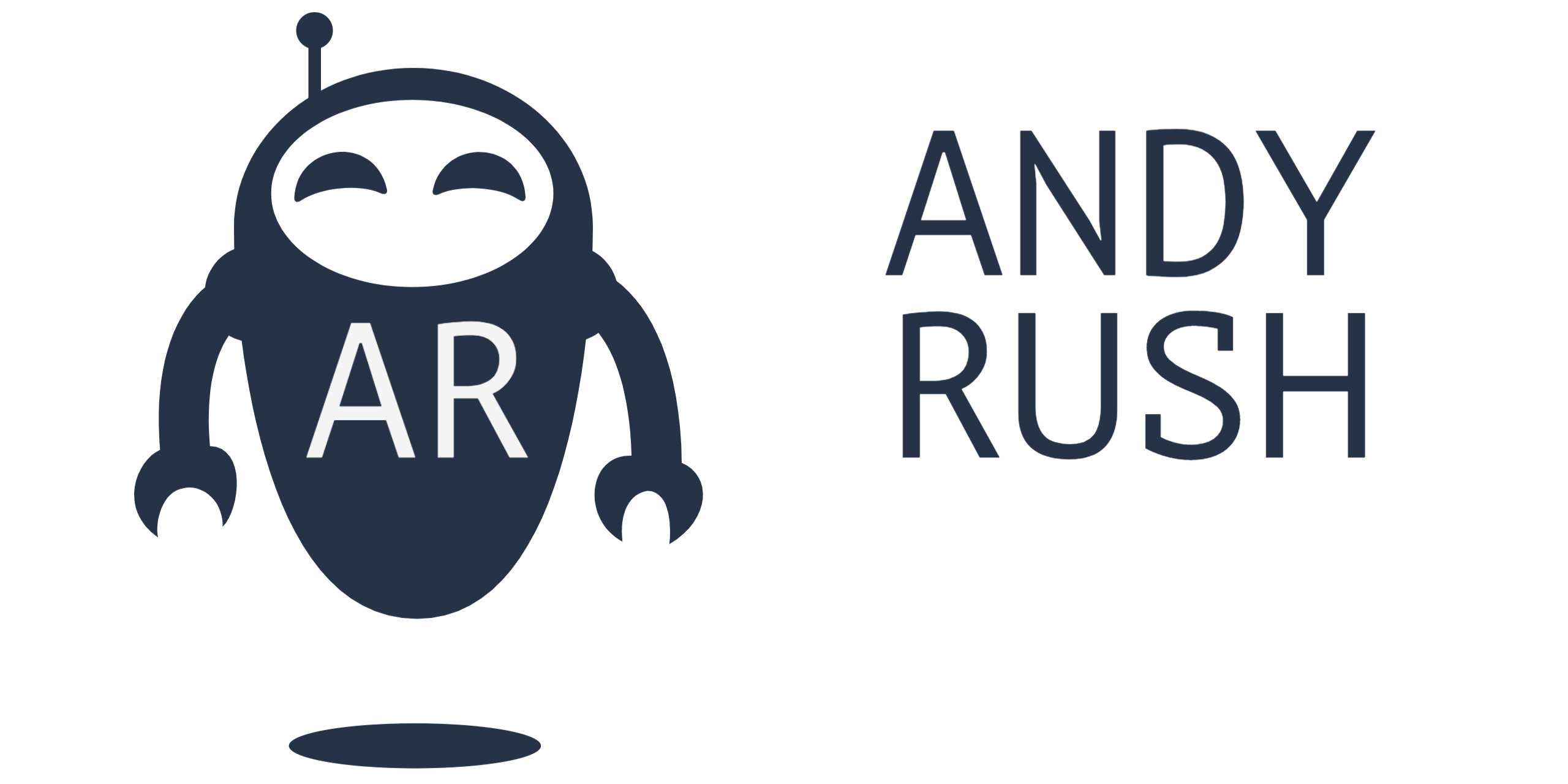
5 Responses