A little over a year ago I posted Embed YouTube Video in PowerPoint Offline using various tools to allow the embedding of YouTube videos in PowerPoint presentations. In the mean time, YouTube has added a bazillion more videos, and some new tools have become available to make it much simpler to use that wonderful resource to enhance your presentations. If you didn’t click the link above to my previous post, I used a website (at Techcrunch.com) to download a YouTube video, and then converted the Flash video file to an mpeg file using Riva FLV Encoder. It wasn’t all that difficult a procedure, but it had it’s clunky moments.
Now, short of PowerPoint directly supporting the use of Flash video, which it still does not, there is now a much simpler way of accomplishing the YouTube embed. The basic difference from the previous method is that this approach is more streamlined. The download of the video is accomplished with a Firefox add-on, or plug-in (instead of a website), and the video is then converted to a Windows Media video file (instead of mpeg), which retains more of the original quality of the YouTube video. Converting it to Windows Media also allows the side benefit of the ability to further edit in Windows Movie Maker.
Starting with the add-on, called Video Download Helper, we take the approach of having the tool available wherever the media is, instead of having to go to YouTube, copy the URL of the video, and then paste that URL at another website. What Video Download Helper does is “discover” any videos that are associated with a given webpage. An icon will then animate in the toolbar of the Firefox web browser indicating that it has found one or more media files. Clicking the icon will reveal a drop-down menu showing the file(s) that are available. Selecting a file will begin the download. It will download the file with the .flv extension included, something the Techcrunch tool did not do.
Now with the Flash video on the computer, it is time to convert it to Windows Media format. A free, open-source tool called WinFF comes to the rescue, as previously the only way to accomplish the conversion with a free tool was using the VLC player/converter. Every time I have ever used VLC to convert to WMV it left a few seconds of what I’ll call “compression garbage” at the beginning of the video. With WinFF, that garbage is gone. WinFF is just a simple GUI interface on top of the FFMPEG program, a dreaded command line program, and not for the faint of heart. A few clicks in WinFF and your YouTube video is soon converting and ready for inserting into PowerPoint.
Watch the screencast Embed YouTube Video into PowerPoint.
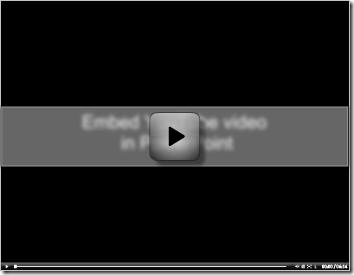
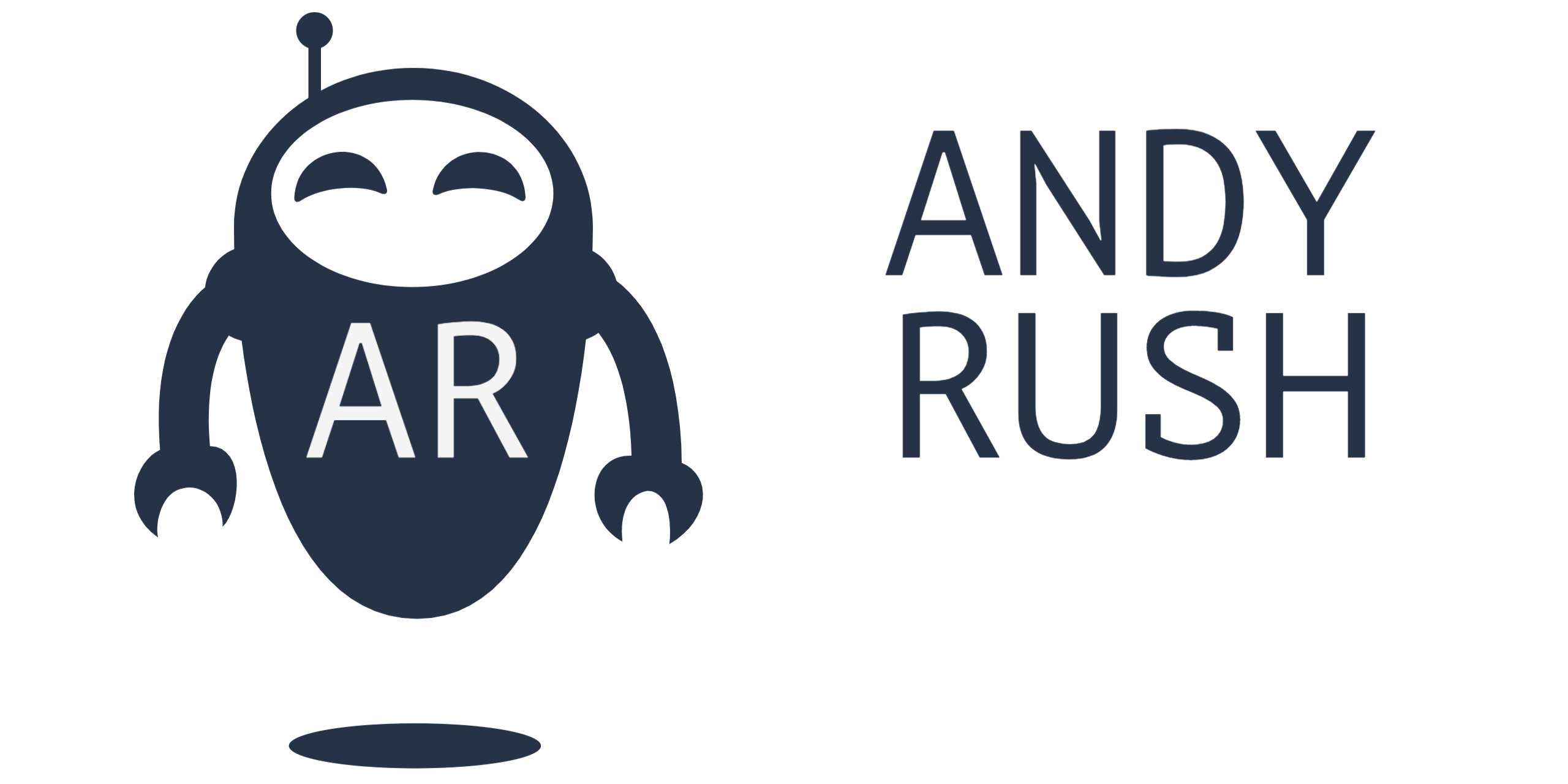
7 Responses
Edurush!
You’re the king of just-in-time, Andy. I’m prepping a talk for the University of Delaware, and on a random YouTube search I found a perfect Engelbart video. I then went looking for your earlier post for the steps you outlined for converting/embedding video clips for PPT (a much-reviled program but one that’s pretty darn useful when NOT ABUSED). Lo and behold, here’s that post version 2, with two great utilities I will be using constantly from here on in.
All of which is a long way of saying a) You Da Man! and b) many thanks, my friend, and c) Happy New Year and d) I love that DTLT bloggery!
Cheers,
Gardo
Andy,
It is really a wonderful tip! I came across FFMPEG many times, but i did not want to try due to the fear of command line execution. WinFF is so easy and best part is, the quality of compression is quite remarkable.
Thanks!
OK, I have followed the instructions and have converted a YouTube video to wmv format. I go to PPT (2007), insert the video. All I get is a black box, and the video and sound will not play no matter if I select start video automatically or by clicking it. Does anyone have ideas as to what I can try?